Need Help Preparing for Your Next Presentation? Try PowerPoint’s Presenter Coach

Giving a presentation in front of a group at your organization or to a client can be stressful. Public speaking doesn’t come naturally to everyone, but you can boost your presentation skills using a handy feature in Microsoft 365. Microsoft 365 is a hybrid cloud service that uses the best of both online and offline experiences. One of the ways that it taps into the power of the cloud is through AI-enabled features like PowerPoint’s Presenter Coach.
We’ve discussed one of these features in a past article highlighting Excel Data Types, and now we’re going to delve into another hidden gem that can help you polish your presentations.
What is Presenter Coach in PowerPoint?
Presenter Coach is a feature of PowerPoint in Microsoft 365. It can be accessed from all platforms, including PowerPoint for the Web, the desktop apps for Windows and Mac, and the mobile apps.
It uses your device’s audio and video to analyze your presentation delivery and offer you tips to improve it.
Two great things about Presenter Coach are that you’re receiving unbiased advice based upon algorithms and best practices, and you can ask Presenter Coach to listen to you as many times as you like as you hone your skills. No worrying about taking up a colleague’s time to listen to you run through your presentation several times.
To access Presenter Coach, do the following:
- Open your presentation in PowerPoint.
- Click the Slide Show Tab.
- Click Rehearse with Coach.
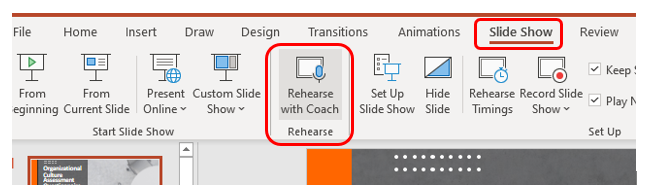
You’ll see a prompt where you can choose to show real-time feedback or see feedback when you’re finished going through your presentation.
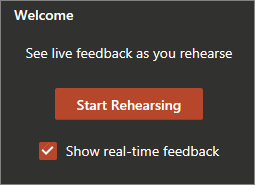
If you leave “Show real-time feedback” checked, then as you go through your presentation, you’ll see tips popping up in the window. For example, if you use filler words like “umm” too many times, Presenter Coach will tell you.
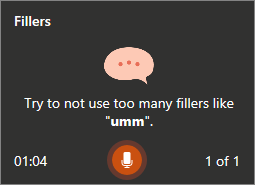
Once you’re finished going through your presentation, you’ll receive a Rehearsal Report.
What Type of Advice Do You Get in the Rehearsal Report?
You’ll receive presentation advice from a broad range of presentation best practices. Going through your PowerPoint several times and reviewing Presenter Coach’s feedback can help you sound more polished and professional when the time arrives to give your presentation for real.
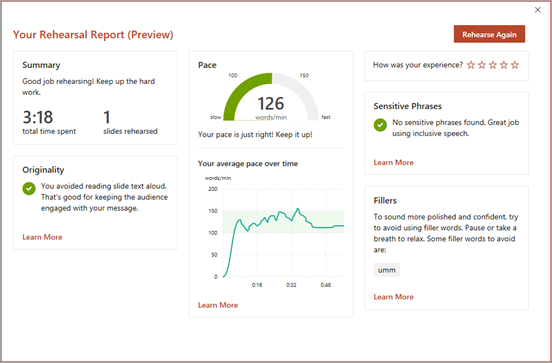
Here are some of the data points that Presenter Coach provides.
Presentation Pacing
It’s important to hit the right pace when giving a presentation. If you rush through too fast, you can lose people. But if you go too slow, people can quickly get bored and stop paying attention.
Presenter Coach uses a words per minute count to let you know where you fall on your pacing. You can also see your average pace over time. This lets you know if you might be going too slow at the beginning and then compensating by rushing through the end to meet a time limit.
Use of Sensitive Phrases
Some audiences might be fine with off-color jokes or the use of swear words to emphasize a point. But these and other similar sensitive phrases are typically frowned upon in business presentations.
Presenter Coach will listen for any sensitive phrases in your presentation delivery and let you know if it detects any and what those are.
Use of Filler Words
The use of “umm” and “you know” are common when giving presentations. Polished presenters know to avoid these, and you can learn to do the same by having Presenter Coach point them out to you when you use them.
The tool will let you know the filler words you’re using, most likely without even realizing it, so you can consciously avoid them.
The Originality of Your Delivery
If your presentation consists of you reciting all the text on the PowerPoint slides, you’ll most likely bore your audience and you’ll also get a low originality score from Presenter Coach.
Engaging presenters summarize what’s on the slide of a PowerPoint and then use their own words, stories, and other points of emphasis to deliver a compelling presentation.
Body Language (PowerPoint for Web only)
A new feature that is currently available in preview is a body language reading. This feature uses your webcam to give you advice on things like:
- Whether you’re too close or too far from the video cam
- If audience has a clear view of your face
- If you’re making good eye contact with the audience
Repetitive Language (PowerPoint for Web only)
Another preview feature in Presenter Coach listens for use of repetitive language. If you use the same phrase, such as, “This is a new shift in paradigm,” multiple times in your presentation, your audience will notice.
The repetitive language report will let you know which phases may be coming up too often. This allows you to consider some alternative ways to get the same point across.
Enable a More Productive Team With the Right Cloud Technology
Copperband Technologies can help your southern Kentucky or Middle Tennessee business make the most of the AI-powered cloud features in applications like Microsoft 365 and others.
Contact us today to schedule a consultation! Call 931.263.8000 or email us!

