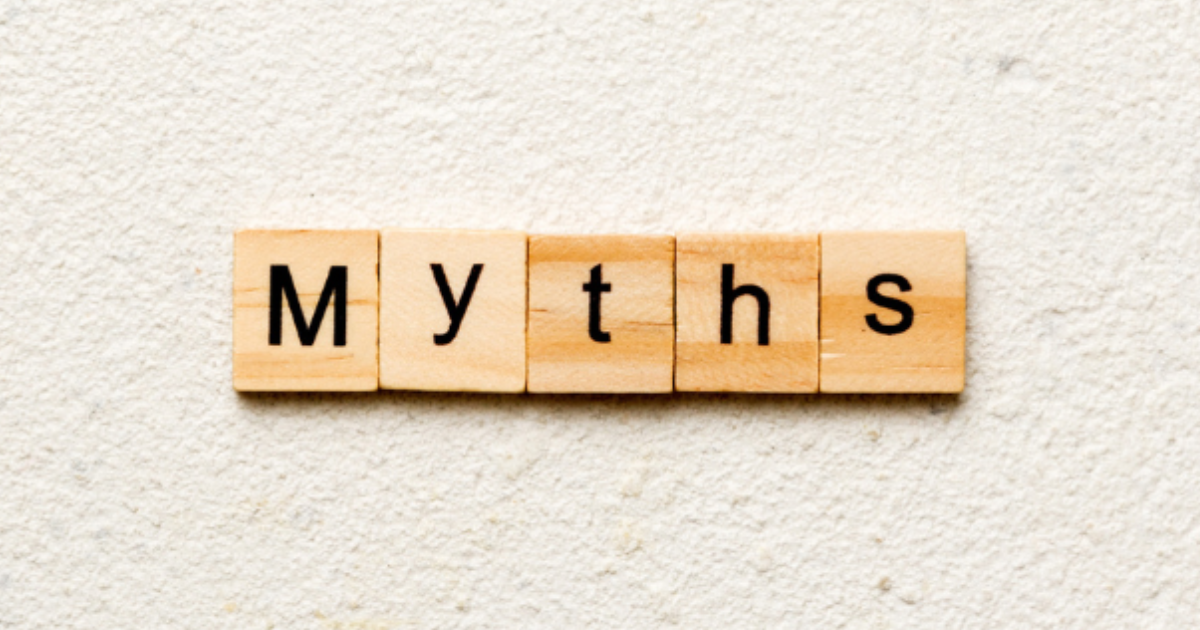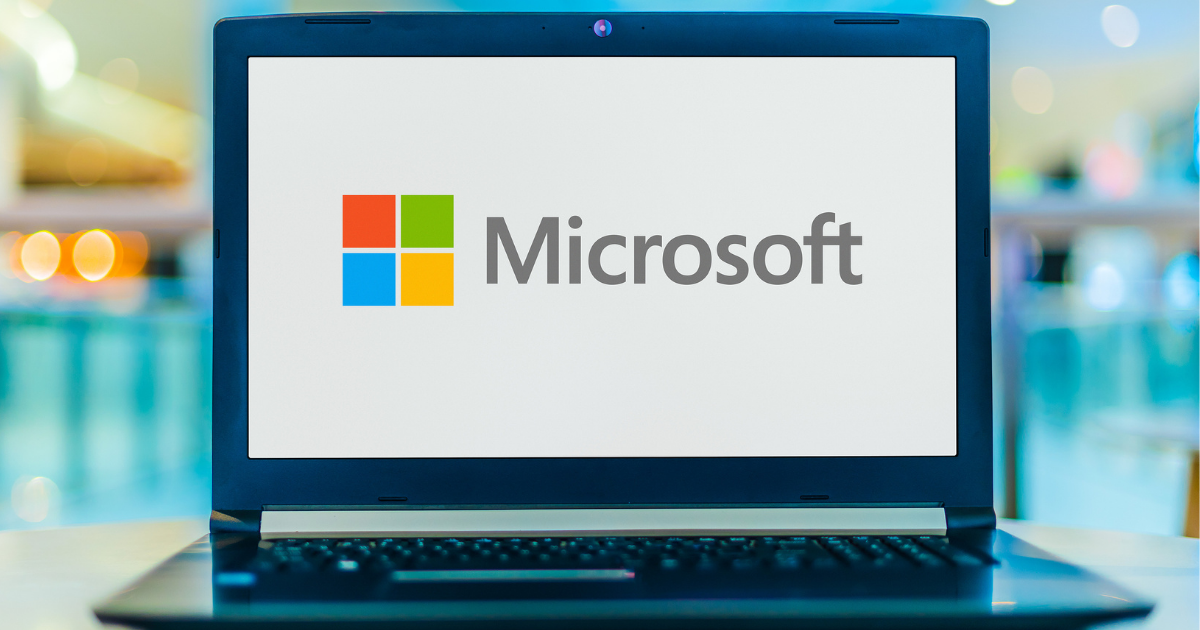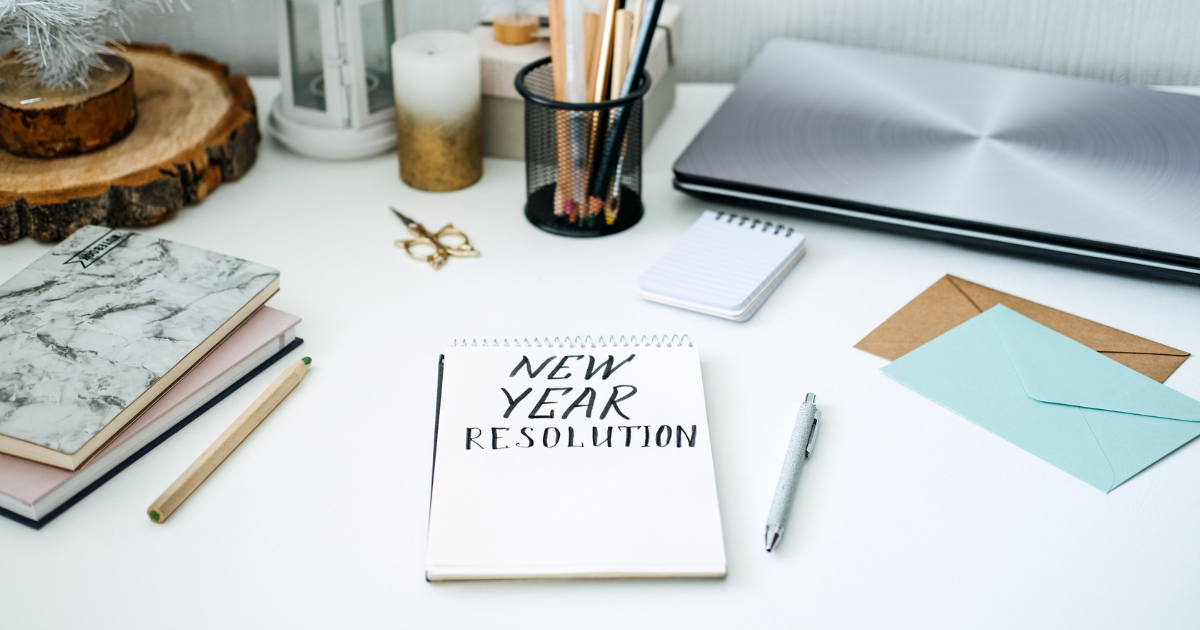8 Timely Tips for Getting More Battery Life from Your Laptop

No manufacturer has guaranteed a laptop battery that lasts forever. However, you may maintain your laptop until you’re ready to purchase a new one if you follow the recommendations of technology experts. Even if your laptop’s battery life is designed to last 8 hours according to the manufacturer’s instructions, the longevity will diminish over time and with use. Fortunately, you can modify your laptop’s settings to increase its battery life. Many variables influence the duration of a battery’s life after a single full charge. According to some experts, the total battery life after a full charge ranges between one and ten hours. However, the battery life of a laptop after a full charge is contingent on a variety of factors, such as the
- Battery type
- Overall battery usage
- Age of the battery
- Applications running
- Usage of internet connection
- The brightness of the screen
You won’t need to keep plugging your laptop into any available power source once you understand your laptop and what to tweak to improve the battery lifespan. In this article, we will provide you with tested and proven strategies to extend your laptop’s battery life.Ready?Let’s dive in!
1. Use battery saver mode
Activating the battery saver mode is one of the easiest and most effective techniques to boost battery life efficiency. This option may be found in the lower right corner of the notification bar in most Windows operating systems.You can select various battery options by clicking the battery icon in the notification bar. You may select either “better performance,” “better battery life,” or “best battery life.” The sole disadvantage of the battery-saving feature is that it reduces the laptop’s performance, particularly when playing games.
2. Reduce the screen brightness
Increasing screen brightness is one of the most prevalent battery-draining settings. However, if you can adjust the screen’s brightness, your laptop’s battery life will increase and last longer than predicted.To implement this on Windows, click the notification bar and use the brightness slider to adjust the screen’s brightness.
3. Close every unused app running in the background
You might find out that some applications run in the background, thereby consuming the laptop battery life. If you’re not using any of the apps at the moment, you can disable them.
4. Stop UI animations and shadows
To stop the animations, open the Run dialog box and enter sysdm.cpl. Open up the system properties. Select the ‘Advanced’ tab, then select the ‘Settings’ button in the ‘Performance’ section.Select ‘Adjust for best performance’ under the ‘Visual Effects’ tab. Click “OK” if you wish to switch to the best performance.
5. Reduce or switch off the keyboard backlight
While most users prefer laptops with light keypads, the keypad light’s primary drawback is battery consumption. Some laptops even allow users to dim or disable the keyboard light. However, different laptops have different control buttons for turning the keypad backlight off or down.
6. Avoid draining your battery below a 20% charge
According to PCWorld, charging a laptop beyond 80 percent and discharging the battery below 20 percent are indications of improper laptop maintenance. As a result, the laptop’s battery life will degrade more rapidly than anticipated.However, it is recommended that you shut down your computer when the battery reaches 20 percent to prolong its lifespan. Using a battery with a low charge weakens the battery and subsequently diminishes its charging ability.
7. Avoid keeping the laptop plugged in always
The optimal charging cycle is indicated to be between 20 and 80 percent. The battery life of the majority of laptops diminishes with each charging cycle. According to research, the typical lifespan of a laptop battery is approximately 1,000 charge cycles.This indicates that the greater the number of full charges a laptop battery has, the more it degrades. Experts urge laptop users to avoid completing the charge cycle to maximize battery life.
8. Keep your laptop out of extreme temperatures
When a laptop is used in severe conditions, whether cold or hot, it is forced to work harder. The PC’s battery drains proportionally to its workload.Consequently, you must be mindful of the environment in which your laptop operates. Adhering to these timely tips will allow you to enjoy the PC before changing it.
Conclusion
Having a laptop with a battery life that depletes rapidly within a few hours can hinder employees’ productivity, particularly while working on the road. Would you like some help with your hardware maintenance and efficiency? Copperband technologies can bridge the technology barrier and empower you to leverage technology effectively. Contact us today and let’s talk more. Get in touch with us by calling 931.263. for more details.